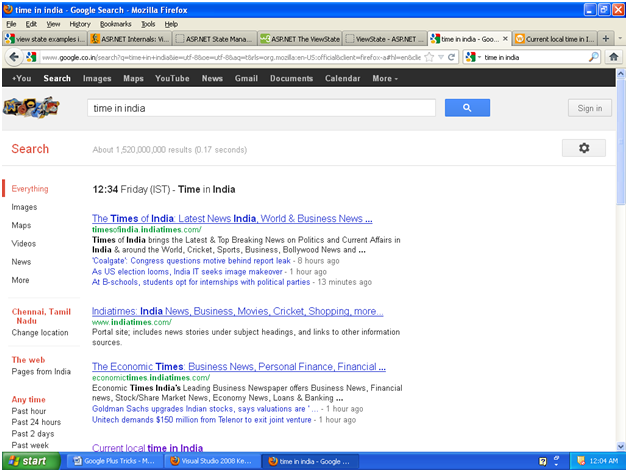Thursday, May 24, 2012
Google Search Tricks and Tips
title:Google Search Tricks and Tips,Special Searches Features With Google Search
Searching for a file
Suppose you want to search for pdf documents only. You can do this by attaching a filetype modifier to your query. A typical query can look like this
vpn filetype:pdf
Google can recognize most common file types.
Google can recognize most common file types.
Deactivating Your Facebook Account Temporarily
Title:Temporarily Deactivating Your Account, Temporarily Deactivating Your Facebook Account
1. Log in to your Facebook account.
2. Open Account Settings.
3. Open Security.
4. Click Deactivate your account. Your account will no longer be viewable, but it will remain intact. Simply log in to Facebook again to reactivate your account.
1. Log in to your Facebook account.
2. Open Account Settings.
3. Open Security.
4. Click Deactivate your account. Your account will no longer be viewable, but it will remain intact. Simply log in to Facebook again to reactivate your account.
How to Delete Your Facebook Account
Title:How to Delete Your Facebook Account, How to Delete Facebook Account,How to block Facebook Account,How to close Facebook Account
If you're sick of Facebook, you can cancel your account. Once you've deleted your Facebook account, you will never be able to log in to it again, and all of the personal and contact information you stored there will be gone. If you just want to disappear for a while, you can opt to suspend your account temporarily. In this article I’ll explain how to permanently delete your Facebook account, as well as how to temporarily deactivate it.
1. Log in to your Facebook account.
2. Open Account Settings.
3. Under Linked Accounts, click Edit. Remove all linked accounts. Why? If you log in to Facebook within two weeks of permanently deleting your account, your account will not be deleted. If you are logged in to any of the accounts listed under Linked Accounts, you are automatically logged in to Facebook. Therefore, you should remove all linked accounts to ensure that the deletion process goes smoothly.
4. Open Privacy Settings.
5. Open Apps, Games and Websites.
6. Under 'Apps you use', click Remove. In the list, remove all apps, games, and websites. Again, taking this step helps the deletion process go as smoothly as possible.
7. if you want to save your profile data on your hard drive, now is the time to do it. Open Account Settings and click Download a copy of your Facebook data.
8. Head to the Facebook Help center to initiate the permament deletion of your account. You can search the Facebook Help center for “delete account,” and you will find the same link. If you're sure that you want to proceed, click Submit.
For two weeks after you delete your account, Facebook retains your data in case you wish to reverse your decision. If you don’t log in to Facebook for two weeks, your account will be permanently deleted.
Immediately after deleting your account, clear the cache of the browser(s) you use to log in to Facebook. Doing this is another way to make sure that you don’t accidentally log in to your Facebook account or use it in the two weeks after deleting it.
Facebook provides the following disclaimer about deleting your account: "Copies of some material (photos, notes, etc.) may remain in our servers for technical reasons, but this material is disassociated from any personal identifiers and completely inaccessible to other people using Facebook." In other words, your data could remain on Facebook’s servers for a while, but it is no longer identifiable as your data, nor is anyone able to search for it. Eventually, your old data will be overwritten and forever deleted.
If you accidentally use your Facebook account within two weeks after deleting it, you’ll need to initiate the deletion process again.
Want out of Facebook? We'll show you how to completely delete your account--or just put things on hold for a while.
If you're sick of Facebook, you can cancel your account. Once you've deleted your Facebook account, you will never be able to log in to it again, and all of the personal and contact information you stored there will be gone. If you just want to disappear for a while, you can opt to suspend your account temporarily. In this article I’ll explain how to permanently delete your Facebook account, as well as how to temporarily deactivate it.
Permanently Deleting Your Facebook Account
1. Log in to your Facebook account.
2. Open Account Settings.
3. Under Linked Accounts, click Edit. Remove all linked accounts. Why? If you log in to Facebook within two weeks of permanently deleting your account, your account will not be deleted. If you are logged in to any of the accounts listed under Linked Accounts, you are automatically logged in to Facebook. Therefore, you should remove all linked accounts to ensure that the deletion process goes smoothly.
4. Open Privacy Settings.
5. Open Apps, Games and Websites.
6. Under 'Apps you use', click Remove. In the list, remove all apps, games, and websites. Again, taking this step helps the deletion process go as smoothly as possible.
7. if you want to save your profile data on your hard drive, now is the time to do it. Open Account Settings and click Download a copy of your Facebook data.
8. Head to the Facebook Help center to initiate the permament deletion of your account. You can search the Facebook Help center for “delete account,” and you will find the same link. If you're sure that you want to proceed, click Submit.
Important Notes
For two weeks after you delete your account, Facebook retains your data in case you wish to reverse your decision. If you don’t log in to Facebook for two weeks, your account will be permanently deleted.
Immediately after deleting your account, clear the cache of the browser(s) you use to log in to Facebook. Doing this is another way to make sure that you don’t accidentally log in to your Facebook account or use it in the two weeks after deleting it.
Facebook provides the following disclaimer about deleting your account: "Copies of some material (photos, notes, etc.) may remain in our servers for technical reasons, but this material is disassociated from any personal identifiers and completely inaccessible to other people using Facebook." In other words, your data could remain on Facebook’s servers for a while, but it is no longer identifiable as your data, nor is anyone able to search for it. Eventually, your old data will be overwritten and forever deleted.
If you accidentally use your Facebook account within two weeks after deleting it, you’ll need to initiate the deletion process again.
Tuesday, May 22, 2012
How to Delete Your Google Account
Title: How to Delete Google Account , How to Delete Your Gmail Account
Of course, once your Google account is gone, you will permanently lose access to all the data stored in it, so make sure to save anything you want to keep beforehand. If you wish to download all of your pictures, documents, and other data before deleting your account, simply log in as before and select the Data liberation tab on the left side of the screen. From there, click the big blue Download My Data button to download a big .zip file of all your personal data. Now you can delete your account with abandon, secure in the knowledge that your personal data is safely stored on your hard drive.
Google is great--but sometimes you just need to cut loose. Follow our simple guide to delete Google services individually or to delete your Google account permanently.
Google is no longer just a simple search engine. To date, Google offers hundreds of products and services, nearly all of which are managed through a Google account. Among them are services for email, chat, maps, video, photos, music, and social networking. Most of your online life can reside behind the single lock and key that is your Google account.
The benefit of this arrangement is that everything is seamless, and switching between different services generally demands no extra effort on your part. For one reason or another, however, you may find yourself wanting to get rid of this particular online identity you've built. Fortunately, Google is well known for promoting user rights and privacy, and the company makes it easy to remove data from individual products or even to delete your account entirely. Here's how it works.
Delete a Google Product or Service
Sign in to your account from the Google Login page.
2. Fill in the appropriate email address and password for the account with the Google product or service you wish to delete, and click Sign In.
3. Once the sign-in process is complete, click the Edit link next to the 'My products' section. Google is constantly updating, so depending on the version of Google you're accessing, you may first need to select Visit the previous version of the Google accounts screen to access the 'My products' menu.
Select the Edit link next to the 'My products' heading to start removing Google services.
4. Find the service or product you want to eliminate under the Delete a Product section, and click Remove permanently.
Delete Your Google Account
2. Enter the appropriate email address and password for the account you wish to delete, and click Sign In.
3. Click the Edit link next to the 'My products' section. Once again, you may first need to select Visit the previous version of the Google accounts screen to access the 'My products' menu.
4. Under the Delete Account section, select Close account and delete all services and info associated with it.
Select 'Close account...' to shut down your Google account.
5. Confirm your choice by typing in your password at the prompt on the next page, and then check both boxes acknowledging your choice and the repercussions.
6. Click Delete Google Account to permanently delete the account and its associated data.
Of course, once your Google account is gone, you will permanently lose access to all the data stored in it, so make sure to save anything you want to keep beforehand. If you wish to download all of your pictures, documents, and other data before deleting your account, simply log in as before and select the Data liberation tab on the left side of the screen. From there, click the big blue Download My Data button to download a big .zip file of all your personal data. Now you can delete your account with abandon, secure in the knowledge that your personal data is safely stored on your hard drive.
How to Cancel a Google+ Account
Title:How to Cancel a Google plus Account
Right from the get-go, I didn't care for Google+. Maybe it was the relentless media fawning over what seemed a tepid Facebook clone, or maybe it was because the service just seemed kind of pointless. Whatever the case, I've barely looked at Google+ since signing up for it.
But all of a sudden I'm getting an endless stream of e-mails telling me I've been added to a bunch of strangers' "circles." And although I can tweak my account settings to stop getting these notifications, I'm really just ready to bid goodbye to Google+ altogether. (No offense to those of you who like the service; I just prefer to stick with Facebook.)
Needless to say, I want to keep my other Google services (Docs, Calendar, Gmail, etc.), so I definitely don't want to cancel my entire account--just Google Plus. There's no immediately obvious way to do that, but it can be done. Here's how.
1. Sign into your Google Plus account.
2. Near the upper right corner, click on your account name (or e-mail address, whichever is shown), then click Account settings.
3. In the Services section, click Delete profile and remove associated social features.
4. On the following page, choose Delete Google+ content, then click Remove selected services.
Right from the get-go, I didn't care for Google+. Maybe it was the relentless media fawning over what seemed a tepid Facebook clone, or maybe it was because the service just seemed kind of pointless. Whatever the case, I've barely looked at Google+ since signing up for it.
But all of a sudden I'm getting an endless stream of e-mails telling me I've been added to a bunch of strangers' "circles." And although I can tweak my account settings to stop getting these notifications, I'm really just ready to bid goodbye to Google+ altogether. (No offense to those of you who like the service; I just prefer to stick with Facebook.)
Needless to say, I want to keep my other Google services (Docs, Calendar, Gmail, etc.), so I definitely don't want to cancel my entire account--just Google Plus. There's no immediately obvious way to do that, but it can be done. Here's how.
1. Sign into your Google Plus account.
2. Near the upper right corner, click on your account name (or e-mail address, whichever is shown), then click Account settings.
3. In the Services section, click Delete profile and remove associated social features.
4. On the following page, choose Delete Google+ content, then click Remove selected services.
How to Enable and Disable resharing in Google Plus
Title : Disable resharing in Google Plus
Title : Enable resharing in Google Plus
Disable resharing. Google Plus may make it easy for you to segregate who you share your information with, but your connections have no such limitations, meaning that something you share with a select few can still spread like wildfire across your networks. Nevertheless, you can disable resharing of a certain post after posting it: Just click the arrow in the upper-right-hand corner of the post and then click Disable resharing.
How to Enable Resharing of Posts ?
Enabling re sharing process is same as disabling. For enabling sharing on any posts click on same small triangle and click on “Enable reshare” option.
How to Cancel a Google+ Account How to Cancel a Google plus Account
Right from the get-go, I didn't care for Google+. Maybe it was the relentless media fawning over what seemed a tepid Facebook clone, or maybe it was because the service just seemed kind of pointless. Whatever the case, I've barely looked at Google+ since signing up for it.But all of a sudden I'm getting an endless stream of e-mails telling me I've been added to a bunch of strangers' "circles." And although I can tweak my account settings to stop getting these notifications, I'm really just ready to bid goodbye to Google+ altogether. (No offense to those of you who like the service; I just prefer to stick with Facebook.)
Needless to say, I want to keep my other Google services (Docs, Calendar, Gmail, etc.), so I definitely don't want to cancel my entire account--just Google Plus. There's no immediately obvious way to do that, but it can be done. Here's how.
1. Sign into your Google Plus account.
2. Near the upper right corner, click on your account name (or e-mail address, whichever is shown), then click Account settings.
3. In the Services section, click Delete profile and remove associated social features.
4. On the following page, choose Delete Google+ content, then click Remove selected services.
That's it! You're no longer part of Google+ or its circles. Of course, you can always rejoin later if Facebook's endless and annoying changes finally drive you over the edge.
Subscribe to:
Posts (Atom)